Sharing App, Note, Server Information or Wi-Fi Details
- To share the single item you can either right-click on item tile or edit item and click on the share icon.
- Share pop up screen will appear.
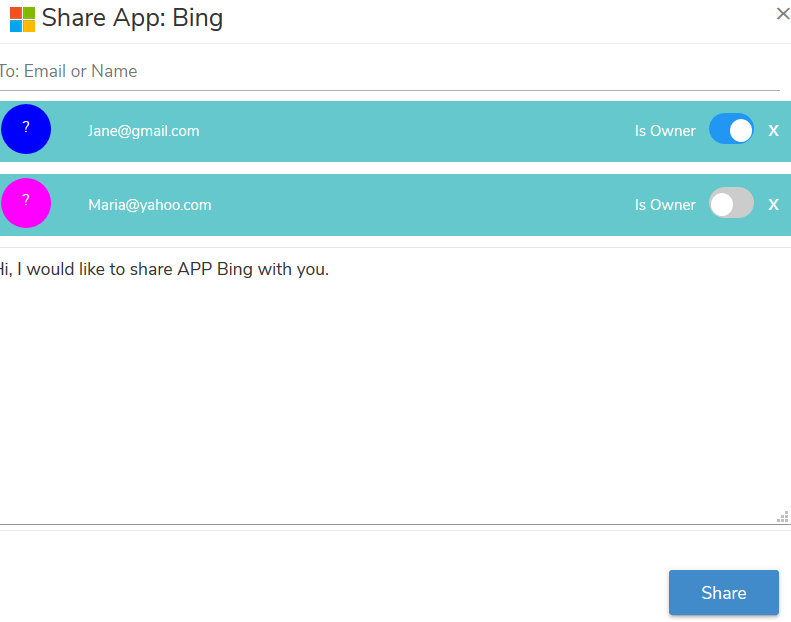
- Enter the email address of the person to whom you want to share item and press Tab key of the keyboard.
- Please note that you can select between two permission settings:
- Owner: The recipient can see, use, edit, and share the item with other people. Note that the recipient can also edit sharing rights, so revoke the sharing rights of other users who have shared this item, excluding you.
- View (Disable owner button): The recipient can see, use but cannot modify the content of the item. Also, the recipient cannot share the item with other people.
You can share the item to multiple people at a time. Add the message and click on the Share button. Item will get shared.
- Permission can be set from the toggle button present at the right corner of the recipient email.
- You can add multiple email address to share the item with the multiple people.
- Once you are done with adding recipient email, click on the Share button. Item will get shared. Recipients can see the shared item in their Beanlogin account.