Overview
This guide details the necessary steps to establish SSO for Cisco Umbrella using BeanLogin.
The guide assumes that you already have an existing Cisco Umbrella Business subscription.
SSO Configuration in BeanLogin
| Create As Password-Vault App | Create As SAML App | User Provisioning Supported |
| Supported | Supported | Not Supported |
Below are the steps involved in configuration of SSO for Cisco Umbrella within BeanLogin
- Login to BeanLogin as an Administrator.
- Navigate to Administration >> Access Management >> Corporate Apps.
- Click New.
- Select Cisco Umbrella from the list of apps and click it will give option whether to add as password-vault/SAML based on choice select the proper option and click on Add Selected Apps. It will add apps under corporate section with status as inactive.
- Click Cisco Umbrella app from Corporate Apps section and open in edit mode and enter your domain name.
- Click Download Metadata File button and keep that file with you.
- Submit.
SSO Configuration in Cisco Umbrella
- Sign in to https://login.umbrella.com/umbrella with your organization credentials.
- Click on Admin -> Authentication from left side menu.
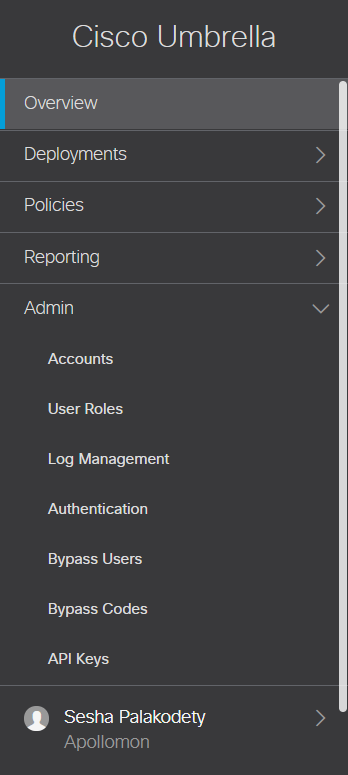
- Click on Enable SAML button from the SAML Dashboard User Configuration section.
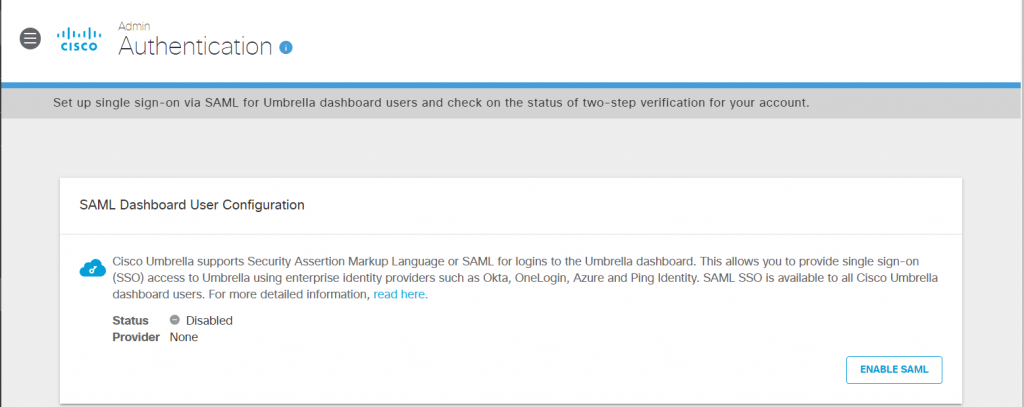
- Select Umbrella SAML Provider as Other and click on Next.

- Step 2 shows you Cisco Umbrella Metadata , download it and have with you and click on Next.
- Upload the Metadata file you downloaded from the app setup screen and click on Test connection to check SSO setting is correct or not.
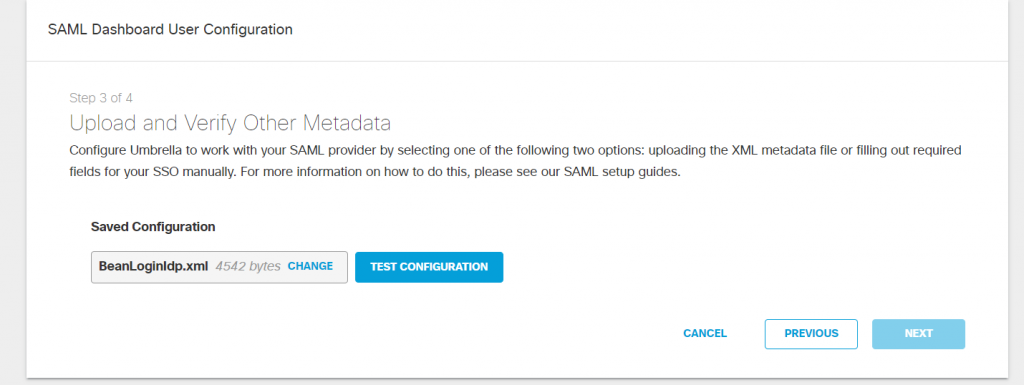
- Once Test connection is successful, click on Next.
- To enable SSO immediately, select the check boxes and click on Save and Notify Users button,