Overview
This guide details the necessary steps to establish SSO for Cloudbees Jenkins using BeanLogin.
The guide assumes that you already have an existing Cloudbees Jenkins Business subscription.
SSO Configuration in BeanLogin
| Create As Password-Vault App | Create As SAML App | User Provisioning Supported |
| Supported | Supported | Not Supported |
Below are the steps involved in configuration of SSO for Cloudbees Jenkins within BeanLogin
- Login to BeanLogin as an Administrator.
- Navigate to Administration >> Access Management >> Corporate Apps.
- Click New.
- Select Cloudbees Jenkins from the list of apps and click it will give option whether to add as password-vault/SAML based on choice select the proper option and click on Add Selected Apps. It will add apps under corporate section with status as inactive.
- Click Submit.
SSO Configuration in Cloudbees Jenkins
- Sign in to your Cloudbees Jenkins account(e.g. https://access.jenkins.com:8080).
- Click Manage Jenkins from the left hand menu.
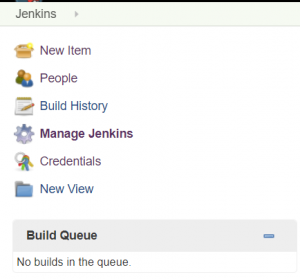
- Click Manage Plugins from the right hand panel.

- Select Available tab and search for SAML and click on install button.
- Once you installed the plugin, you can see that under installed tab.
- Click Manage Jenkins from the left hand menu again and click on Configure Global Security.
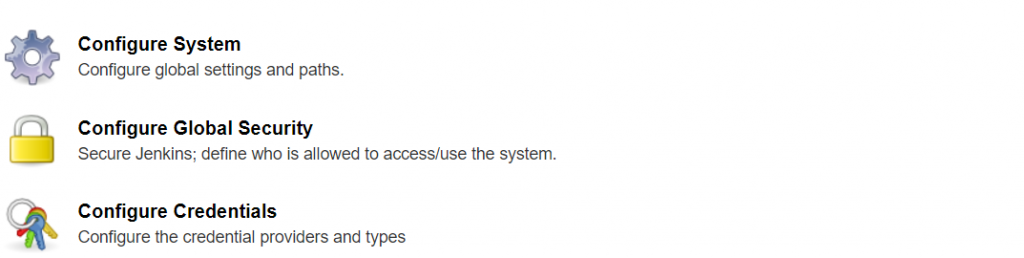
- Checked the Enable Security checkbox.
- From the Access Control select SAML 2.0 option.
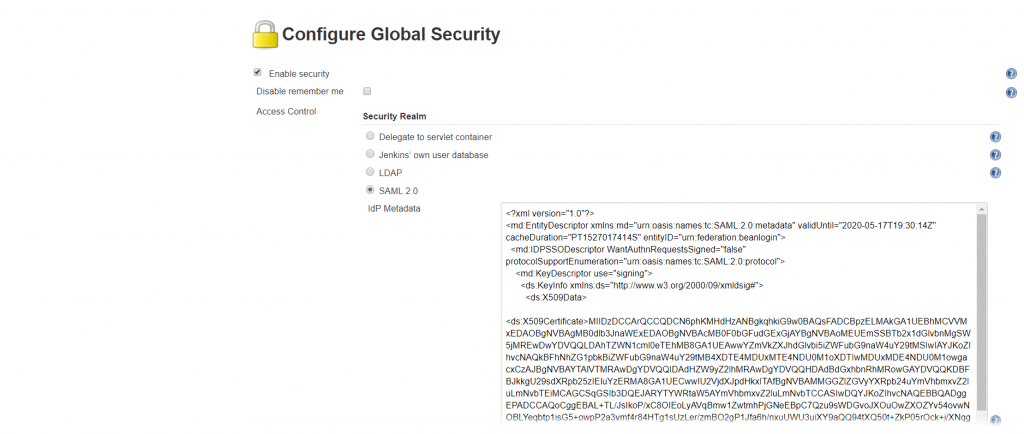
- To add the IDP metadata, From BeanLogin Corporate Apps section click on Jenkins, it will open the app in Edit Mode and click on Advance Settings. Click Download Metadata file button and copy paste those content in IDP Metadata section.

- Go back to Jenkins screen, scroll down and Put text as EmailAddress inside Username Attribute and Email Attribute text box and select the proper Authorization setting and click on Save.
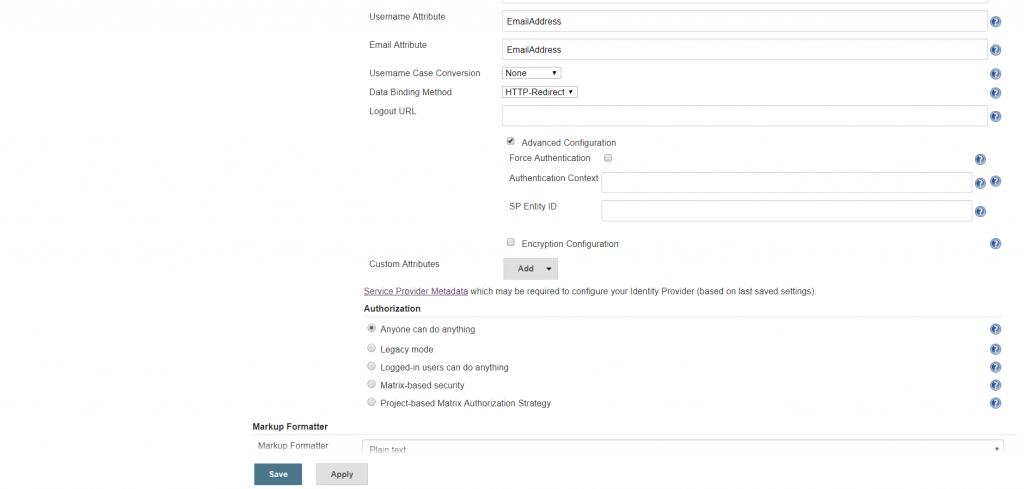
- You are done. Test SSO for Cloudbees Jenkins.